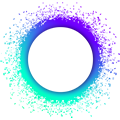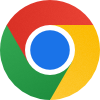Debugging a Running Holochain Conductor
To debug a running Holochain conductor, you can look at (and optionally tweak) the log output it produces or inspect the state of the conductor via the hc sandbox CLI.
Holochain logs
Under normal development circumstances, such as running Holochain via the hc spin CLI, the Holochain process writes logs to stdout. If Holochain is being run in launcher or kangaroo, these logs are written to a file that you can find via Help > Open Logs in the application menu.
Custom log levels
If you run Holochain via hc spin or directly via the holochain binary, you can set its log levels via the RUST_LOG environment variable. For instance, if you’re running a hApp via the scaffolded npm commands:
RUST_LOG=info npm run start
If you run Holochain indirectly via Launcher or kangaroo, you can set its log levels instead by running the binary via the terminal and passing the --holochain-rust-log argument. For example:
./name.of.app.built.with.kangaroo.AppImage --holochain-rust-log "info"
You can check out the docs of the tracing-subscriber crate as a reference for the syntax that the RUST_LOG variable expects, including how to filter by target or crate.
There is one useful target: NETAUDIT reports network-related messages across various crates from the transport implementation (tx5) to Holochain itself.
RUST_LOG=NETAUDIT=debug,info npm run start
Getting log messages from zomes
You can also listen to log messages emitted from your zomes with the WASM_LOG environment variable. For example:
WASM_LOG=trace npm run start
or in kangaroo:
./name.of.app.built.with.kangaroo.AppImage --holochain-wasm-log "debug"
Launcher and Kangaroo default both RUST_LOG and WASM_LOG to warn but add some sensible defaults to reduce noise; you can see the defaults here in the kangaroo-electron codebase.
The standalone holochain conductor binary and the hc dev tool don’t set a default WASM log level.
Setting different log levels
WASM_LOG and RUST_LOG don’t have to match; for example, you may want to output everything from your zomes but only output warnings and higher from the runtime:
WASM_LOG=trace RUST_LOG=warn npm run start
./name.of.app.built.with.kangaroo.AppImage --holochain-wasm-log "trace" --holochain-rust-log "warn"
Understanding the logs
Interpreting Holochain’s logs requires some time and practice, and it’s easier the more knowledge you have of how Holochain works internally. However, they are a primary method for gathering information about the state of a running conductor, so spending time looking at them will generally pay off.
There are many “issues” that the Holochain logs chooses to surface because they are useful debugging information, but they don’t necessarily mean that Holochain is broken. Some examples follow:
DhtOp has failed app validation outcome=AwaitingDeps: This log output is common and means that a piece of data is being held in the validation queue because its dependencies either haven’t been found or haven’t been validated yet.Error initiating gossip: Other { ctx: \"tx5 send error\", src: Some(Kind(TimedOut)) }"}: This is letting you know that Holochain was unable to initiate data sync with another peer because the network request made to that peer timed out.could not send publish ops: tx5 send error (src: timed out): This one is letting you know that data you created could not be published to one of the peers who are expected to store data that you’ve created.
On their own, these messages aren’t very useful. Context is required, and that can be established by asking questions:
- Did somebody recently go offline? If so, it’ll take some time for Holochain to realize and stop contacting them. Currently, this can take up to 20 minutes, but work is ongoing to reduce that time window.
- Is your application generally functioning and these error messages are showing up as communication issues with a small number of peers on the network? This may be expected behavior, because this is a P2P platform and errors on real networks are normal. If logs are showing that you have connectivity issues with a given peer over a longer period of time, then that could be a sign of a connectivity issue between you.
- Is the same DHT operation reporting that it failed to pass validation over an extended period of time? If so, it’s possible that it depends on other ops that aren’t yet properly distributed on the network, and those won’t appear until later when the author comes back online and resumes sharing their content. Or it could point to an issue in Holochain or the app’s validation logic.
The key here is understanding that errors happen, and that they are a normal part of the P2P experience. The logs can help you understand what is happening in your conductor, but they become a more useful signal with context, such as the same error being reported repeatedly without a good explanation.
Another useful approach is to watch the logs while performing actions in your app. This can help you link a problem that Holochain is reporting to a specific program flow — for example, clicking a button that you expect to try to retrieve links from the network or send a remote signal. Checking the logs between the timestamp when you make your action and around 60s later can help you understand what Holochain is doing that doesn’t match your expectations. The reason to watch for around 60s is that it might take some time for timeouts related to the action to be reported.
Inspecting conductor state with the hc sandbox CLI
First you’ll need to make sure to have the
hcCLI installed at a version that is compatible with the Holochain version that you want to inspect. An easy way to do that is to head into a holonix shell if you have an existing hApp project using Nix. Otherwise you can install it via cargo:cargo install holochain_cli --version <holochain version>Next, in order to be able to connect to a running conductor, you will need to figure out the admin port of the conductor as well as the HTTP origins from which calls to the admin interface are allowed.
For Launcher, Kangaroo, or
holochain:Locate the conductor config file (typically going by the filename
conductor-config.yaml).For Launcher or kangaroo
If you’re running Holochain in Launcher or a binary packaged with kangaroo, you can navigate to the logs folder via Help > Open Logs, then navigate one level up and from there navigate to
./data/conductor/conductor-config.yaml(Kangaroo) or./holochain/[version number]/conductor-config.yaml(Launcher).If you open the conductor config file, you should see a section that looks something like this:
admin_interfaces: - driver: type: websocket port: 33907 allowed_origins: kangarooYou can see the admin port and allowed origins, in this case
33907andkangaroorespectively. Ifallowed_originsis set to"*"it means that any origins are allowed and you won’t have to specify an origin in the CLI admin call below. If the port is0it means that a free port will have been selected by the OS automatically and you need to figure out the actual port by checking the Holochain logs for lines like this:###HOLOCHAIN_SETUP### ###ADMIN_PORT:35477### ###HOLOCHAIN_SETUP_END### Conductor ready.
For
hc spinor the scaffoldednpm run startcommand:For the port number, look in your conductor logs for output that looks like this:
[hc-spin] | [hc sandbox]: hc-sandbox: Conductor launched #!0 {"admin_port":39867,"app_ports":[45529]}(Note that
npm run startwill spawn two conductors, so you’ll see two lines like this.)Any origins are allowed, so you don’t have to specify one.
Now that you know the admin port and allowed origins, you can make calls to the admin interface with the
hcCLI.
To see all available commands you can run hc sandbox call --help. In the following, some of the commands useful for debugging are further explained.
List apps
To list all apps installed in the conductor, you call the ListApps admin endpoint like so:
hc sandbox --force-admin-ports <admin port> call --origin <origin> list-apps
Or with the example values from above:
# kangaroo, origin required
hc sandbox --force-admin-ports 33907 call --origin kangaroo list-apps
# hc spin or npm run start, origin optional
hc sandbox --force-admin-ports 45529 call list-apps
This should print out an array of info on all the apps installed in the conductor in Rust debug-formatting, similar to this:
hc-sandbox: List apps: [AppInfo { installed_app_id: "my_forum_app", cell_info: {"my_forum_app": [Provisioned(ProvisionedCell { cell_id: CellId(DnaHash(uhC0kJ7wa-02liGff5zmmP9KcczVjan7CZOwOIV0mpXL-cX_GEHsa), AgentPubKey(uhCAkgpe-FEfP31bomRWqvpybHRgy2Ikx4uaTzi6CcgZLLs6dNz5P)), dna_modifiers: DnaModifiers { network_seed: "", properties: null }, name: "my_forum_app" })]}, status: Running, agent_pub_key: AgentPubKey(uhCAkgpe-FEfP31bomRWqvpybHRgy2Ikx4uaTzi6CcgZLLs6dNz5P), manifest: V1(AppManifestV1 { name: "my_forum_app", description: None, roles: [AppRoleManifest { name: "my_forum_app", provisioning: Some(Create { deferred: false }), dna: AppRoleDnaManifest { location: Some(Path("../dnas/my_forum_app/workdir/my_forum_app.dna")), modifiers: DnaModifiersOpt { network_seed: None, properties: None }, installed_hash: Some(HoloHashB64(DnaHash(uhC0kJ7wa-02liGff5zmmP9KcczVjan7CZOwOIV0mpXL-cX_GEHsa))), clone_limit: 0 } }], allow_deferred_memproofs: false }), installed_at: Timestamp(2025-06-04T21:52:36.493227Z) }] //cspell:disable-line
List agents
To see all peers that Holochain has discovered for a given DNA hash you can use the list-agents call:
hc sandbox --force-admin-ports <port> call --origin <origin> list-agents
You’ll see display-formatted output similar to this. For each local DNA, you’ll see a listing for each local and remote peer (local peers start with This agent AgentPubKey).
hc-sandbox: This DNA DnaHash(uhC0kJ7wa-02liGff5zmmP9KcczVjan7CZOwOIV0mpXL-cX_GEHsa) is J7wa-02liGff5zmmP9KcczVjan7CZOwOIV0mpXL-cX8 //cspell:disable-line
signed at 2025-06-04 22:01:22.812 UTC
expires at 2025-06-04 22:21:22.812 UTC in 18mins
space: J7wa-02liGff5zmmP9KcczVjan7CZOwOIV0mpXL-cX8 //cspell:disable-line
agent: GDRikARwx5XvQlBY0YzWMhv6tI-OeLSYtI1WzZRodYM
URLs: Some(ws://127.0.0.1:43245/77imYOMho71CaohaB-C70ZmQaH9vX-OI4Uq8r7kwpOI) //cspell:disable-line
hc-sandbox: This agent AgentPubKey(uhCAk1WPDaSiP-UzPK1peWdq7Id9sR-QqVHUf2nyiRzyxfyPu6HEV) is 1WPDaSiP-UzPK1peWdq7Id9sR-QqVHUf2nyiRzyxfyM //cspell:disable-line
This DNA DnaHash(uhC0kJ7wa-02liGff5zmmP9KcczVjan7CZOwOIV0mpXL-cX_GEHsa) is J7wa-02liGff5zmmP9KcczVjan7CZOwOIV0mpXL-cX8 //cspell:disable-line
signed at 2025-06-04 22:00:21.515 UTC
expires at 2025-06-04 22:20:21.515 UTC in 17mins
space: J7wa-02liGff5zmmP9KcczVjan7CZOwOIV0mpXL-cX8 //cspell:disable-line
agent: 1WPDaSiP-UzPK1peWdq7Id9sR-QqVHUf2nyiRzyxfyM //cspell:disable-line
URLs: Some(ws://127.0.0.1:43245/n4JgBCZ5LgpgcwP2Olx3JdYSZ5vXpDhsWeAXFpcGFRo) //cspell:disable-line
hc-sandbox: This DNA DnaHash(uhC0kJ7wa-02liGff5zmmP9KcczVjan7CZOwOIV0mpXL-cX_GEHsa) is J7wa-02liGff5zmmP9KcczVjan7CZOwOIV0mpXL-cX8 //cspell:disable-line
signed at 2025-06-04 22:01:22.815 UTC
expires at 2025-06-04 22:21:22.815 UTC in 18mins
space: J7wa-02liGff5zmmP9KcczVjan7CZOwOIV0mpXL-cX8 //cspell:disable-line
agent: AY8zn3CjEbghBUJq0iMkrZ9QstZV2Q3epKMw2VypDj8 //cspell:disable-line
URLs: Some(ws://127.0.0.1:43245/DIioYLUcexkOa3ee011q2ZdSBkZ3jl7dCLXL9ascwvQ) //cspell:disable-line
To get information about one local cell, use the --dna and --agent-key parameters:
hc sandbox --force-admin-ports <port> call --origin <origin> list-agents --dna <dna-hash> --agent-key <agent-key>
You can find these values by looking at the previous output or the output from the list-apps call above.
Dump network stats
Use `jq` for easy JSON reading
The following API endpoints output JSON, so the examples use a tool called jq to pretty-print the output. You can install it via your OS’ package manager or add it as a package to your flake.nix file:
...
packages = (with pkgs; [
nodejs_22
binaryen
+ jq
]);
...
...
packages = (with pkgs; [
nodejs_22
binaryen
jq
]);
...
To see information about open connections to peers, you can run:
hc sandbox --force-admin-ports <port> call --origin <origin> dump-network-stats | jq
The output is JSON, and might look something like this:
{
"backend": "BackendLibDataChannel",
"peer_urls": [
"ws://127.0.0.1:44019/KoP1khVW9W3JqdLJl3Y-rvBcVNCyNMvgWTpOwvSQms8" //cspell:disable-line
],
"connections": [
{
"pub_key": "P8SZdNJA4lbdnPRoTHS2S0mR5Ou-BKeECaGoIm0RTOI", //cspell:disable-line
"send_message_count": 6112,
"send_bytes": 952143,
"recv_message_count": 18488,
"recv_bytes": 2863987,
"opened_at_s": 1747329607,
"is_webrtc": true
},
// ...
]
}
Objects in the connections array contain information about open connections to other peers where the pub_key field refers to a public key by which peers are identified on the signal server (and which is different from the agent public keys from previous examples that agents use to sign actions on their source chains). The path of the url in the peer_urls array is your own signal server public key.
Dump network metrics
To get some information about network state, such as gossip, peer table, and fetch queue, you can use the dump-network-metrics call for a given DNA:
hc sandbox --force-admin-ports <port> call --origin <origin> dump-network-metrics <base64-dna-hash> | jq
You can get the Base64 DNA hash by looking at the output of the list-apps call.
The output is JSON, and might look something like this:
{
"uhC0kf5TlHZBt6UF-DUFi3EUSJojnnEpA_MX57NyFpcCng4ZN5-sh": { //cspell:disable-line
"fetch_state_summary": {
"pending_requests": {},
"peers_on_backoff": {}
},
"gossip_state_summary": {
"initiated_round": null,
"accepted_rounds": [],
"dht_summary": {},
"peer_meta": {
"wss://dev-test-bootstrap2.holochain.org:443/P8SZdNJA4lbdnPRoTHS2S0mR5Ou-BKeECaGoIm0RTOI": { //cspell:disable-line
"last_gossip_timestamp": 1747330934099198,
"new_ops_bookmark": 1747328798974814,
"peer_behavior_errors": 2,
"local_errors": null,
"peer_busy": null,
"peer_terminated": 1,
"completed_rounds": 2,
"peer_timeouts": 2
}
}
},
"local_agents": [
{
"agent": [132,32,36,114,147,47,69,61,242,8,239,134,173,243,79,253,208,206,129,57,237,158,231,186,71,148,143,29,76,140,167,66,99,232,92,225,121,253,85],
"storage_arc": [
0,
4294967295
],
"target_arc": [
0,
4294967295
]
}
]
}
}
Dump cell state
To get information about the state of a cell, you can use the dump-state call:
hc sandbox --force-admin-ports <port> call --origin <origin> dump-state <base64-dna-hash> <base64-agent-key> | tail -n +2 | jq
Same as the DNA hash, you can get the Base64 agent key from looking at the output of the list-apps or list-agents calls.
The output of the dump-state call is almost JSON; there’s an extra line at the beginning. In the command above, the first line is stripped so it can be formatted with jq.
[
{
"peer_dump": [ /* ... info about peers ... */ ],
"source_chain_dump": [ /* ... the whole content of the source chain ... */ ],
"integration_dump": {
"validation_limbo": 0,
"integration_limbo": 0,
"integrated": 234
}
},
"--- Cell State Dump Summary ---\nNumber of other peers in p2p store: 3,\nRecords authored: 32, Ops published: 92\n"
]
It generates a lot of output, amongst others the full content of the source chain. The most interesting item for debugging in most cases is the integration_dump, which should get logged towards the end. It contains information about how many (if any) DHT ops are still in “validation limbo” and thus waiting to be validated before being accessible by zome calls.