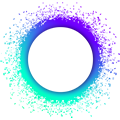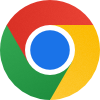Dev Tools Setup
This guide assumes that you’ve already followed the quick installation guide and want to learn more about the set up. It describes how to manually recreate and maintain the development environment, use your default shell and preferred code editor with Nix, explains how to install specific versions of Holochain, and discusses why we use nix develop in the first place.
Holonix - the Holochain app development environment
Each Holochain application repository will contain its own setup of the development environment. If you use the scaffolding to generate the project structure, this will already be taken care of in the scaffolded directory.
If you want to learn more about how this setup works and how to create it manually and how to maintain it, please find all the information below.
Holonix’s usage of Nix’s Flakes features
Flakes is an experimental but well-supported feature of the Nix package manager that makes it easier to manage dependencies consistently.
As of holochain#1863 Holonix is implemented as Holochain’s flake.nix output named #holonix a.k.a. devShells.${system}.holonix.
The flake-based one-liner to get you an ad-hoc Holonix shell looks like this:
nix develop github:holochain/holochain#holonix
By default, the above one-liner will give you the latest recommended release (currently from the 0.2.x series). To get an ad-hoc shell with a specific version of Holochain, use the flag --override-input versions <version_path>. This example gives you the next release candidate in the 0.2.x series:
nix develop --override-input versions "github:holochain/holochain?dir=versions/0_2_rc" "github:holochain/holochain#holonix"
And this example gives you the newest weekly developer snapshot (currently from the 0.3.x series):
nix develop --override-input versions "github:holochain/holochain?dir=versions/weekly" "github:holochain/holochain#holonix"
Take a look at the versions/ folder in the holochain/holochain repository to find out what versions you can target. Each subfolder is a valid version to use in the above command, and the flake.nix file inside the subfolder shows the specific release tags that will be used for Holochain and the Lair Keystore. The launcher and scaffolding tools live in separate repos, so you will get the latest release of those tools that are available on their respective release branches referenced in the version-specific flake.nix file. Note that you may temporarily see older versions than the current tip of the referenced release branch because our automation updates the flake.lock separately, so that file is the absolute source of truth for what versions you will get.
Enabling Flake features on your system
At the time of writing, flakes are still considered an experimental in the nix world and thus require being enabled. This happens either ad-hoc on the command itself or permanently via Nix’s configuration.
If you’ve completed the quick installation guide, including the scaffolding example, then you’ll likely already had the scaffolding configure it for you via the file at ~/.config/nix/nix.conf.
To manually configure it via this file you can run the following commands:
mkdir -p ~/.config/nix
echo "extra-experimental-features = nix-command flakes" >> ~/.config/nix/nix.conf
To learn more, please see the Enable flakes section on the NixOS Wiki.
The anatomy of a flake.nix
In the root directory of your app’s code, you will either find the scaffolded one, or you can manually create the flake.nix file. Here’s an example flake.nix that is inspired by the scaffolding template:
{
description = "Flake for Holochain app development";
inputs = {
versions.url = "github:holochain/holochain?dir=versions/0_1";
holochain-flake = {
url = "github:holochain/holochain";
inputs.versions.follows = "versions";
};
nixpkgs.follows = "holochain-flake/nixpkgs";
};
outputs = inputs @ { ... }:
inputs.holochain-flake.inputs.flake-parts.lib.mkFlake { inherit inputs; }
{
systems = builtins.attrNames inputs.holochain-flake.devShells;
perSystem = { config, pkgs, system, ... }: {
devShells.default = pkgs.mkShell {
inputsFrom = [
inputs.holochain-flake.devShells.${system}.holonix
];
packages = [
pkgs.nodejs-18_x
];
};
};
};
}
In principle a flake implements a function that produces a set of outputs from a given set of inputs, keeping the side-effects to an absolute minimum if not at zero.
inputs
This flake declares one input named holochain-flake that the Holochain Github repository. This input will look for a flake.nix in the default branch of the remote repository. The versions input of the holochain-flake input is explicitly specified to track the 0_1 series, which refers to Holochain’s Beta 0.1 and its compatible tools.
The flake follows (think inherits) the nixpkgs input of the holochain-flake input. This ensures that your development environment passes all the same buildinputs to the component packages, giving you very high chances to make use of our Cachix binary cache.
outputs
In the outputs set, this flake composes a dev shell that inherits its inputs from the holonix dev shell and adds the NodeJS package. To find the names of the packages you’re interested in, the nixos.org package search can be used.
flake.lock file
Once the flake.nix is created (and added to the git repo), the lockfile can be initialized by running nix flake update. The resulting flake.lock records pinned references to all the inputs at the given point in time, in our case to the the holochain-flake and of all its inputs transitively; altogether keeping track of all the dependencies of your app’s development environment.
A gotcha with Flakes and Git
The behavior of nix commands that rely on a flake.nix as its input such as nix develop can be counterintuitive in a git repository.
Specifically, if the flake.nix is not tracked in git, the command will fail altogether with a message that it cannot find a flake.nix file. Even though by design, this is a known UX issue in Nix.
The simple solution to is to git add flake.* after your initial creation of your flake if you manually create a repository. In case of scaffolding a repository this is taken care of by the scaffolding process for you.
Updating the component versions
Each time the following command is run, it looks up the most recent revisions of the inputs and locks them in the flake.lock file.
nix flake update
If you want to only update a specific input, you can use the following command. Here it shows updating only the holochain input:
nix flake lock --update-input holochain
Note that if your directory is a git repository it is recommended to git commit flake.lock to ensure consistency between the development environment and your app’s source code.
Holonix inspection commands
Built into Holochain and holonix are a few commands that give insight about versions of Holochain components.
hn-introspect
This command displays versioning information about Holochain’s main components. The output looks like this:
holochain (holochain 0.1.3): ed5b7bb461c2a8bfd4d2633bad604a20b8f2da03
lair-keystore (lair_keystore 0.2.3): cbfbefefe43073904a914c8181a450209a74167b
hc-launch (holochain_cli_launch 0.0.11): 3bcd14e81cda07e015071b070c2ef032aa1d1193
hc-scaffold (holochain_scaffolding_cli 0.1.6): 0d84d09a9a3f41d3b7d7330a0797a789c42fd57f
Another Holochain command that inspects the platform information and outputs the compatible HDK version is
holochain --build-info
A sample output of this command looks like this (JSON formatted using jq i.e. holochain --build-info | jq .):
{
"git_info": null,
"cargo_pkg_version": "0.1.3",
"hdk_version_req": "0.1.1",
"hdi_version_req": "0.2.1",
"timestamp": "2023-02-09T13:16:50.812160339Z",
"hostname": "localhost",
"host": "x86_64-unknown-linux-gnu",
"target": "x86_64-unknown-linux-gnu",
"rustc_version": "rustc 1.66.1 (90743e729 2023-01-10)",
"rustflags": "",
"profile": "release"
}
Using a specific version of the development tools
Here’s an example of how to override the inputs of the flake to pick a different version of the holochain component, which includes the holochain conductor binary and the hc CLI tool:
inputs = {
versions.url = "github:holochain/holochain?dir=versions/0_1";
holochain-flake = {
url = "github:holochain/holochain";
inputs.versions.follows = "versions";
inputs.holochain.url = "github:holochain/holochain/<whichever-git-branch-tag-or-commit>";
};
...
You can override the versions of four different Holochain components: holochain, lair, launcher, and scaffolding. The inputs.versions.url field points to a file in the holochain/holochain GitHub repo containing versions of each of these, which are known to be mutually compatible. As you can see in the snippet above, the URLs of any of those components can be overridden. Take a look at the versions file for an example of how we specify their URLs using Git tags.
Note that by specifying custom component URLs, you will probably get a binary cache miss when entering the shell, and it will have to compile the custom component versions ad-hoc.
Using your default $SHELL
Many developers have their shell set up just the way they like it, whether a custom-formatted prompt or a completely different shell such as zsh and fish. If you don’t want Holonix to clobber your carefully-crafted environment, try adding --command $SHELL to the end of your nix develop command:
nix develop github:holochain/holochain#holonix --command "$SHELL"
Using your favorite text editor or IDE
In most cases you can run your editor as you normally would. However, if you are using a text editor or integrated development environment (IDE) that needs to communicate with the Rust compiler for real-time syntax checks, then you should launch it from inside the nix develop. This is because Holonix comes with its own version of Rust that might be different from what you may already have installed.
To do this, just open your editor from the command line while you are in the nix develop (this example uses Vim):
nix develop github:holochain/holochain#holonix
cd my_project
vim my_file.rs
More info on Nix
We use the Nix/NixOS toolkit to build consistent development, testing, and deployment environments for Holochain Core and apps. It consists of two systems:
- NixOS, a tool for reliably building Linux-based systems from a set of configuration files (we use NixOS in our HoloPorts and automated testing VMs)
- Nix, a package manager that works on many OSes and uses the same configuration file format as NixOS
The main components of the tooling for Holochain development are:
It is important that these remain consistent, so you can get your work done without fighting package and compiler issues. And when it comes time to compile and distribute your application, it’s very important to have a deterministic build system so the same DNA source code always results in the same hash.
The main Nix tool used in Holochain development workflows is nix develop, a program that overlays a new Bash environment and set of tools on top of your existing shell environment.
The full suite of Nix tooling is broad and deep. There’s even a dedicated programming language, called Nix expressions. Learn more with the NixOS Wiki or the Pills Tutorial. The NixOS community chat on matrix.to is active and helpful.
nix develop
While working on Holochain, you will usually have an active nix develop to run commands. This shell overlays Holochain-specific configuration on top of your existing shell - environment variables, Rust toolchains, binaries, libraries, and development tools - giving you a consistent development environment to build Holochain apps. The shell environment is only set up in the current shell session, and will be reset automatically when you exit the shell.
If you want to re-enter the shell to do more work, or create multiple terminals to work in, you’ll need to re-enter the nix develop in each new instance. The packages are cached locally on your machine, so they will be ready the next time you enter the shell. You do need to get the package configuration files from somewhere, though. If you use the Holochain repo cloning method, they’re cached on your machine too, but the ‘quick install’ and ‘using a specific version’ methods require an internet connection every time you want to enter the shell.
Uninstalling Nix
You usually don’t need to uninstall anything, because nix develop leaves your familiar user environment alone and makes all of its own changes disappear once you exit the shell. But it does keep binaries and other packages on your device. On macOS it adds users and a user group too. If you want to free up some space, run these commands:
nix-collect-garbage -d
If you want to uninstall Nix as well, run these commands (you might need root privileges for the first line):
rm -rf /nix
rm ~/.nix-profile